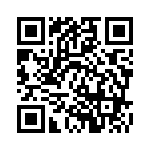Donate
Please send an email to [email protected] to inform us that you are donating with your name, mobile number and address so that we can update our database.
EFT
Bank: Standard Bank
Branch: Thibault Square
Branch Code: 020909
Account Name: TBKWatch
Account Number: 074414119
Reference: Initials and surname
How to setup recurring payments?
SnapScan
- Click on our SnapScan link or scan the QR code.
- Insert the rand value.
- Select the date on which the payment needs to go off.
- Click Pay.
ABSA
Mobile App:
- Open your Absa app and log in with your credentials.
- From the dashboard, click on the Payments tab.
- Look for the Recurring Payments option and select it.
- Click Add Recurring Payment to start setting up your new recurring transaction.
- Input the payment amount you wish to send.
- Set the Frequency and Duration
- Set a start date.
- Enter any payment notification details for you and the beneficiary, if required.
- Double-check all your entered information on the confirmation screen.
- If everything looks correct, click Confirm.
Capitec
Internet Banking:
- Log in to your Capitec online banking profile.
- Navigate to the Transact section.
- Choose Recurring (Stop Orders) or Future-Dated Payments depending on your needs.
Mobile App:
- Open the Capitec app and log in to your profile.
- Tap on Transact from the main menu.
- Select the Recurring/Future-Dated option and then tap Payment.
- Choose an existing beneficiary from your list or add a new one.
- Input the payment amount.
- Click the circle next to Recurring and choose the frequency of your payment (e.g., weekly, monthly).
- Specify the start date.
- Enter a payment reference and description.
- Tap Add, review the information, and click Confirm to finalize the setup.
Discovery Bank
- Log in to the banking app.
- Tap Transact on the bottom of the screen.
- Select Pay.
- Choose the beneficiary you want to pay from the list or add a beneficiary.
- Choose an account to pay from, enter the amount and reference details.
- Tap the arrow under Schedule.
- Select the schedule start date, and payment interval and then tap Confirm.
- Tap Next, then review the information and select Pay to complete the setup.
FNB
Internet Banking:
- Log In to FNB Online Banking
- Add your FNB card as an account option under your banking profile.
- Set Up Payments
- Create future-dated or recurring payments to be credited to your card account.
Investec
- Log in to your online banking or your app.
- Navigate to standing orders, which are located under the “My Banking” menu.
- Create a new standing order and select a frequency (monthly, quarterly, etc).
- Confirm the details, and the standing order is complete.
Standard Bank
Internet Banking
- Access Standard Bank Online Banking and sign in to your account.
- Select Payment, then click Repeat Payment.
- Choose the account from which the payment will be made and input the amount to pay.
- Indicate the payment frequency and set the start date.
- Click Submit to save the recurring payment.
Mobile App:
- Open the Standard Bank Banking App and sign in with your credentials.
- Select Transact, then tap Pay.
- Locate the desired beneficiary from your list and click Pay next to their name.
- Specify the amount you wish to pay.
- Toggle the Schedule This Payment button to ON.
- Choose:
- How often the payment will be made.
- The total number of payments to schedule.
- The date of the first payment.
- Click Review to double-check the details.
- Once you’re satisfied, tap Confirm to finalize the setup.
Nedbank
Internet Banking:
- Go to Nedbank Online Banking and log in with your credentials.
- From the dashboard, select the Payments section.
- Choose the beneficiary or add a new one.
- Enter the payment amount and select the account from which the payment will be made.
- Choose the payment frequency and start date.
- Confirm the details and submit the payment to activate the recurring schedule.
Mobile App:
- Open the Nedbank Money App and log in to your account.
- Select Payments from the main menu.
- Tap on Add New Payment or select a saved beneficiary.
- Provide the amount and select the beneficiary account.
- Select the Recurring Payment option.
- Specify the frequency (e.g., weekly, monthly) and set the start date.
- Double-check all entered details for accuracy.
- Click Confirm to save the recurring payment.